Insights
Tired of tab overload? Learn practical strategies to manage browser tabs, improve focus, and boost productivity with this comprehensive guide.
Author:
Brian Li
Published on:
Jan 7, 2025
Let’s be honest, we’ve all been there: a browser window bursting with so many tabs that finding the right one feels like searching for a needle in a haystack. This digital clutter, known as tab overload, is more than just a visual nuisance; it’s a significant drain on our productivity and mental energy. Constantly switching between tabs fragments our attention, making it difficult to concentrate and complete tasks efficiently. But there’s hope! This post will provide you with practical strategies and tools to conquer tab overload and create a more focused digital workspace. We’ll explore browser features, extensions, and broader digital organization principles to help you tame those tabs and reclaim your focus.
Declutter your digital workspace: Regularly close unnecessary tabs and bookmark important pages for later reference. This clears your mind and improves focus.
Utilize browser features and extensions: Leverage tab grouping, pinning, and vertical tabs for better organization. Explore extensions like OneTab or The Great Suspender to streamline tab management.
Practice mindful browsing: Be intentional about opening new tabs. Use a task management app for to-dos and consider limiting the number of open tabs to maintain focus and productivity.
We’ve all been there: a browser window crammed with so many tabs you can’t even see the favicons. That overwhelming feeling, the struggle to locate the exact information you need amidst the digital chaos—that’s tab overload. It’s more than just a messy browser; it’s a genuine productivity killer.
Tab overload happens when you have too many browser tabs open, scattering your attention and making it tough to concentrate. This constant switching between tasks and information hinders your ability to process information effectively and make decisions, ultimately reducing your overall productivity. It’s like having a mental to-do list constantly vying for your attention, right there in your browser window. Cognitive overload makes it difficult to focus on any one task.
Many of us keep tabs open to remember tasks or information we plan to revisit. While this seems helpful in the moment, it creates a cluttered digital workspace. Instead of a streamlined workflow, you’re stuck sifting through a sea of tabs, wasting valuable time and mental energy. You end up spending more time searching for the right tab than actually working, as this article on tab hoarding points out. Understanding why you keep tabs open is the first step toward regaining control and implementing effective tab management strategies. A clean, organized browser can significantly improve your focus and productivity.
That familiar forest of browser tabs staring back at you? It’s more than just visual clutter—it’s a drain on your productivity, your computer’s performance, and even your mental well-being. Let’s unpack the hidden costs lurking beneath that mountain of tabs.
Cognitive Overload and Decision Fatigue
Each open tab represents an unfinished task, a lingering question, or a fleeting thought. Juggling these open loops divides your attention, leading to cognitive overload. It’s like trying to follow multiple conversations at once—you can’t fully process any of them. This constant mental switching makes it harder to focus, slows down your thinking, and depletes your mental energy. The result? Decision fatigue sets in, making even simple choices feel overwhelming. You become less efficient, more prone to errors, and generally less effective in your work. Closing unnecessary tabs can free up mental space and sharpen your focus.
System Performance and Battery Drain
Too many open tabs aren’t just a problem for your brain; they’re a burden on your computer too. Each tab consumes system resources, especially memory and processing power. This can lead to a sluggish system, slow loading times, and the dreaded spinning wheel. If you’re working on a laptop, excessive tab usage can also significantly drain your battery, tethering you to a power outlet. Simple solutions like using a tab suspender can minimize resource usage and keep your device running smoothly. By managing your tabs effectively, you can improve your computer’s performance and extend its battery life.
Let's explore some practical strategies to wrangle browser tabs and reclaim your focus.
Regular Tab Audits
Think of tab audits like decluttering your desk. Regularly reviewing open tabs helps identify what's essential and what can be closed or bookmarked. Ask yourself: Do I need this tab open right now? We often keep tabs open "just in case," but this clutters our workspace and our minds. Understanding why you keep tabs open is the first step toward better tab management. Schedule short, regular tab audits—even setting a recurring reminder can help—to keep things tidy.
Bookmarking
Bookmarking is key for managing tabs. Instead of keeping dozens of tabs open, bookmark pages for later. This clears your workspace while saving valuable resources. Quickly save a group of tabs by right-clicking on any tab and selecting "Bookmark All Tabs," or use the keyboard shortcut CTRL + Shift + D for even faster bookmarking. Organize your bookmarks into folders for easy access, so you know exactly where to find information when you need it.
Limit Open Tabs
Setting a limit for open tabs can be transformative. Choose a reasonable number, maybe five or ten, and stick to it. This encourages mindful browsing. When you reach your limit, you're prompted to close a tab or bookmark it. Tab management extensions, like OneTab or The Great Suspender, can also help. These tools consolidate or suspend inactive tabs, freeing up system resources and reducing visual clutter for a more streamlined browsing experience.
Believe it or not, your browser already has built-in features to help you wrangle those tabs and bring some order to your digital workspace. Let's explore a few key players:
Tab Grouping
Most modern browsers offer a tab grouping feature, allowing you to visually separate tabs related to specific projects or tasks. Think of it like creating different workspaces within your browser. Keep tabs related to a client presentation in one group, and your everyday email and social media tabs in another. This simple visual separation can make a huge difference in your focus and ability to locate the exact tab you need. Learn how to create and manage tab groups—it's a game-changer for keeping projects distinct.
Pin Important Tabs
We all have those essential tabs we keep open all day—email, project management tools, or maybe your favorite music streaming site. Instead of letting them get lost in the shuffle, pin them! Pinned tabs shrink down and stay put on the left side of your browser window. This not only saves space but also ensures you won't accidentally close them. Pinning tabs is a quick win for keeping your most-used resources readily available.
Vertical Tabs
If you regularly have a ton of tabs open, vertical tabs might be your new best friend. Switching to a vertical layout lets you see more of each tab's title, making it easier to identify what you need without endless scrolling. Some browsers offer this as a built-in setting, while others require an extension. See if vertical tabs work for you—they can significantly reduce visual clutter and make it easier to find what you're looking for.
When browser features aren't enough, tab management extensions offer a lifeline. These tools provide advanced features to wrangle even the most unruly collections of tabs. Let's explore a few popular options:
OneTab
OneTab helps declutter your browsing experience by consolidating all your open tabs into a single list. Need to access a tab again? Simply click to restore it. This streamlined approach reduces visual clutter and frees up system resources, as explained in this guide to keeping tabs open in Firefox.
The Great Suspender
The Great Suspender offers a different approach. Instead of closing tabs, it suspends inactive ones, freeing up memory and CPU usage. This is particularly helpful if you tend to keep tabs open "just in case." Suspended tabs are easily revived with a single click when needed. Leaf Browser's discussion on managing open tabs highlights the benefits of this approach.
Session Managers
For more complex needs, consider a session manager. These extensions save and restore entire browsing sessions, including all open tabs and their arrangement. This is invaluable if you work on multiple projects or quickly switch between different sets of tabs. Partizion's guide to taming tab hoarding emphasizes the importance of session managers as part of a comprehensive tab management strategy.
This section explores broader digital organization strategies that go beyond simply managing browser tabs. Think of it as decluttering your entire digital workspace for a calmer, more focused online experience.
Task Management Apps
Do you ever leave browser tabs open as a reminder to do something later? Instead of letting these tabs clutter your browser and your mind, add those to-dos to a task management app. This simple change keeps your browser focused on immediate tasks and provides a dedicated space for planning and prioritizing everything else. This way, you'll find what you need when you need it, without the distraction of dozens of unrelated tabs.
Browser Profiles
If you juggle multiple roles online—work, personal, freelance—browser profiles can be incredibly helpful. Think of them as separate, dedicated browsers within your main browser. You can create a profile for each area of your life, complete with its own bookmarks, extensions, and even a distinct visual theme. This separation keeps your work and personal browsing history separate and helps maintain focus within each profile. No more accidentally checking social media mid-project! This compartmentalization contributes to a more organized and efficient digital workflow.
These tips can help you reclaim your focus and improve productivity:
Keyboard Shortcuts
Keyboard shortcuts are a game-changer for managing multiple tabs efficiently. Instead of clicking around with your mouse, learn the shortcuts for switching between tabs. For Mac users, Command + 1 through 9 will switch between the first nine tabs. PC users can use Control + 1 through 9. Mastering these keyboard commands lets you quickly jump between tabs without interrupting your flow.
Tab Search
Most modern browsers offer a built-in tab search. If you have a lot of tabs open, this feature is a lifesaver. Just start typing a keyword from the title of the page you're looking for, and the browser will filter your tabs to show you the matching ones. This eliminates the need to visually scan through dozens of tabs, saving you time and frustration. This streamlined approach to tab management is key to a smooth browsing experience.
Cross-Platform Syncing
If you work across multiple devices—like a laptop, tablet, and phone—cross-platform syncing is essential. Most major browsers offer this, allowing you to access your open tabs and browsing history on any device logged into your account. This is incredibly helpful for picking up where you left off, regardless of which device you're using. Consider exploring tab management solutions to further streamline your workflow across all your devices.
Developing mindful browsing habits is key to taming tab overload and reclaiming your focus. It's not just about using the right tools; it's about changing how you interact with your browser. These strategies, combined with helpful browser extensions, can significantly improve your workflow. For example, Zapier suggests keeping project-related tabs in separate windows to maintain focus and organization. This simple practice creates a visual distinction between work and personal browsing, minimizing distractions.
The Single-Tab Challenge
One effective method for managing tabs is the single-tab challenge. Try limiting yourself to a maximum of nine open tabs. This constraint, recommended by Psyent Consultancy, keeps your workspace visually manageable and encourages you to be more decisive about what you keep open. With fewer tabs, you can quickly scan and locate information, often using keyboard shortcuts for faster access. This approach encourages you to process information efficiently and close tabs when they're no longer needed.
Scheduled Browser Breaks
Integrating scheduled breaks into your browsing routine can significantly improve focus and productivity. Just as stepping away from your desk can refresh your mind, taking short breaks from your browser prevents cognitive overload. Factorial HR highlights the importance of regular breaks for improved time management and overall focus. Set a timer to remind yourself to step away from your computer, stretch, or simply look away from the screen. These short pauses can significantly improve your concentration when you return to work.
Prioritize Tasks
Before opening a new tab, ask yourself if it's truly necessary for your current task. We often open tabs "just in case" we need them later, contributing to tab clutter. Partizion suggests understanding your tab usage and adopting a tab management methodology. By prioritizing tasks and consciously deciding which tabs are essential, you can prevent tab overload and maintain a more focused browsing experience. Consider using a task management system to list what you need to accomplish online. This will help you stay on track and avoid opening unnecessary tabs.
Changing ingrained habits takes time and effort. Successfully managing tab overload requires consistent practice and a willingness to adapt. Here’s how to address common implementation challenges:
Establish Consistent Routines
One of the biggest hurdles to better tab management is simply remembering to do it. Building consistent routines is key. Just like regularly decluttering your physical workspace improves focus, so does a clean digital workspace. Schedule short, regular tab audits throughout your day. For example, take five minutes every couple of hours to close unnecessary tabs, group related tabs, and bookmark important pages. These mini-cleansing sessions prevent tabs from accumulating and becoming overwhelming. Over time, these routines will become second nature, leading to a more focused and productive workflow. Fewer open tabs contribute directly to improved concentration, as noted in the Leaf Browser study.
Manage Notifications and Distractions
Constant notifications disrupt focus and contribute to tab overload. We often open new tabs in response to a ping, only to forget about them later. Take control of your digital environment by customizing notification settings. Disable non-essential notifications and dedicate specific times for checking emails and messages. Consider using website blockers or focus modes to limit distractions during deep work sessions. By proactively managing distractions, you create space for deeper focus and reduce the urge to open new tabs unnecessarily. Managing distractions is crucial for effective tab management and increased productivity, as highlighted in Partizion's guide.
Adapt to New Habits
Adopting new tab management habits requires experimentation and finding the right tools and techniques that work for you. Don’t be afraid to try different tab management extensions, browser features, and workflow strategies. What works for one person may not work for another. Explore various options, such as tab managers like Tab Snooze or Prune, mentioned in this Charter Works article, to find the best fit for your workflow. Be patient with yourself during the adaptation process. It takes time to break old habits and establish new ones. Celebrate small victories and focus on the long-term benefits of a more organized and focused digital workspace.